Trance Tuner
Demo
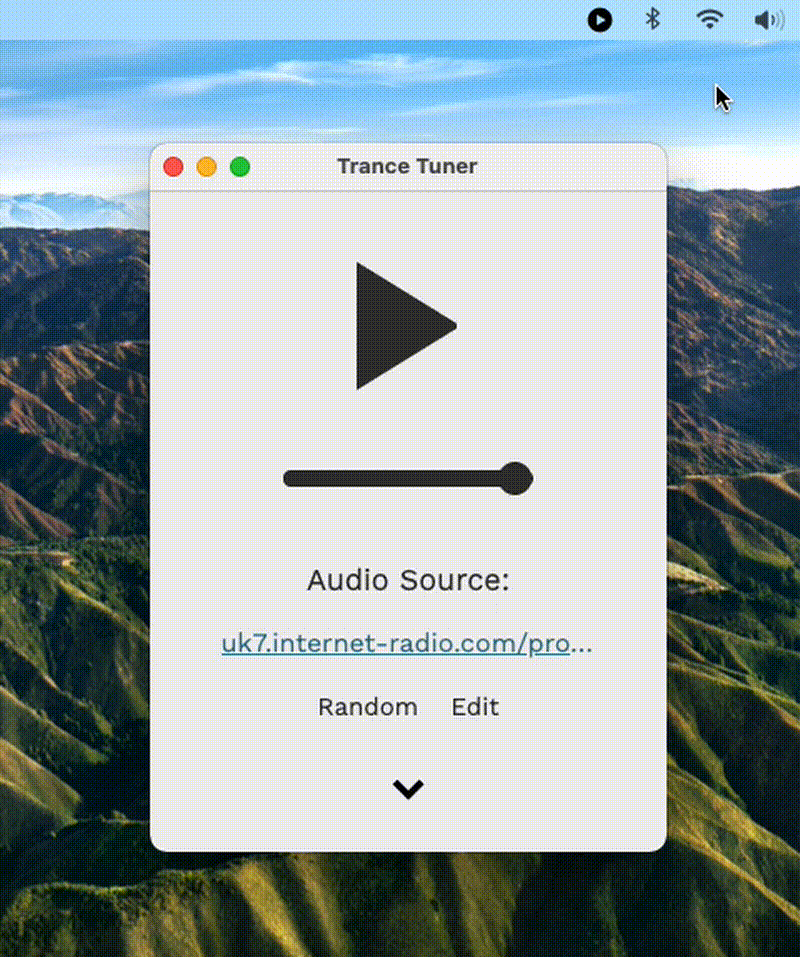
Download
Download for Mac, Windows, and Linux here.
Installation
macOS
- Extract zip file
- Copy the Trance Tuner application into the Applications folder
- Double-click to open. You should receive a warning that this cannot be opened.
- Go to Systems Preferences --> Security & Privacy --> and click "Open Anyway"
Windows
- Extract zip file
- Double-click TranceTuner.exe to open.
Linux
- Extract zip file
- Run the executable. For example
./TranceTunerin a terminal.
Usage
Controlling Music
Pausing/playing can be done by:
- Clicking the tray icon
- Clicking the pause/play icon in the Application UI
- With a keyboard shortcut (see below)
Keyboard Shortcuts
Pause/play: Ctrl + Alt + Shift + Z
Bring the app into focus: Ctrl + Alt + Shift + W
Play one of the built-in random streams: Ctrl + Alt + Shift + R
Addding Audio Source
To add an audio stream click the "Edit" button and enter a URL in the dialog box. This URL is saved and will be loaded whenever you start the application.
Trance Tuner comes with the three radio streams which can be cycled through by clicking the "Random" button.
Hide in Dock
Click the chevon button at the bottom of the application to toggle the Settings drawer. Inside this expanded drawer, click the checkbox "Hide in Dock" to hide the item in your in Dock (macOS only).
About
Want to suggest a feature/report a bug? Head over to our GitHub and open an issue!
Trance Tuner is developed by Tim Rybicki.